How to Maintain Your Webflow Website Like a Pro
Keep your Webflow site sharp with this pro guide; covering DIY tasks, SEO, and expert help.
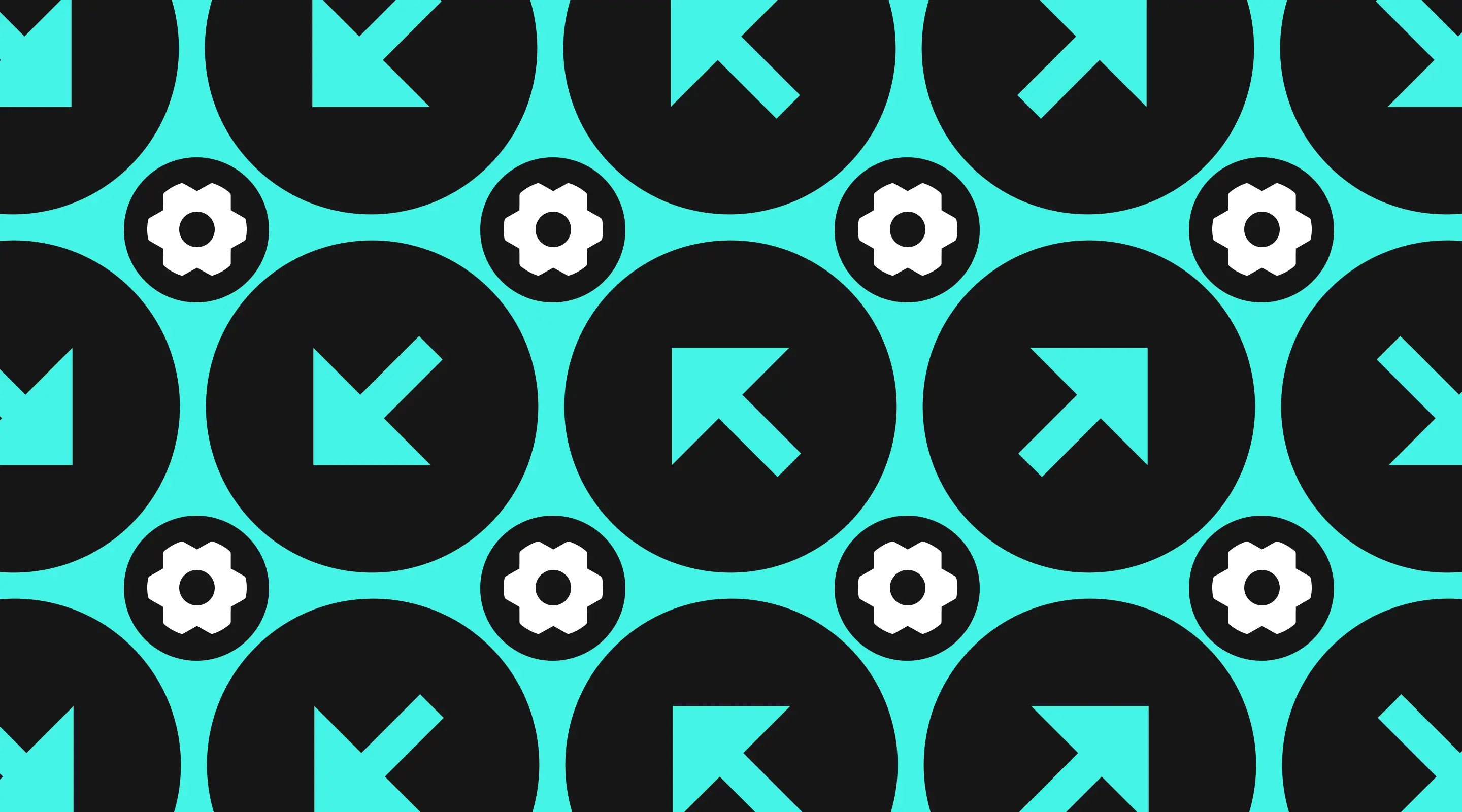
Webflow makes it incredibly easy for marketers and creatives to build stunning, responsive websites without writing a line of code. But while it offers unmatched design flexibility, many marketing teams fall into the trap of thinking a live Webflow site is a “set-it-and-forget-it” asset.
If you’re a marketing manager or digital strategist juggling multiple channels, you might be wondering — should we handle Webflow maintenance in-house, or is it time to call in the pros? In this guide, we’ll walk you through what maintaining your Webflow website really involves, what’s at stake if you ignore it, and how to confidently decide between DIY and professional support.
Let’s keep your site sharp, your SEO healthy, and your brand at the top of its digital game.
Why Webflow Maintenance Matters
It’s Not Set-and-Forget
Webflow may simplify web design, but ongoing maintenance is a whole different ball game. From browser updates and Webflow's own platform changes to issues triggered by third-party integrations, what works today might glitch tomorrow.
Neglect leads to broken designs, lost conversions, and frustrated visitors. Worse, you might not even notice until a customer points it out — ouch.
SEO & Performance Are Always in Flux
Even the most beautifully designed site won’t perform well if it’s not optimised. Google updates its algorithm constantly. Core Web Vitals change. Competitors publish fresher, faster content.
Without regular check-ins, your Webflow site could gradually slow down, drop in rankings, or develop SEO issues that undo your marketing gains.
The Pro’s Monthly Maintenance Checklist
Here’s what marketing teams should tackle at least once a month to keep their Webflow site humming.
1. Visual QA (Design Breakage)
- Manually inspect every page.
- Click through all CTAs, forms, and links.
- Check layout consistency across mobile, tablet, and desktop.
- Watch out for CMS items not rendering correctly.
2. Performance Testing
- Use tools like GTmetrix or Chrome Lighthouse.
- Optimise image sizes, remove bloated animations.
- Identify lazy-loading opportunities.
3. SEO Health
- Audit meta titles, descriptions, headers, and schema.
- Use Google Search Console to find crawl errors or unindexed pages.
- Scan for broken links, redirects, or duplicate content.
4. CMS Cleanup
- Archive outdated blog posts or event pages.
- Check for and fix empty collection fields.
- Maintain clean naming conventions.
5. Integrations & Scripts
- Test Google Analytics, Tag Manager, and tracking pixels.
- Confirm third-party integrations (forms, CRMs, embeds) still function.
6. Backups & Version Control
- Webflow auto-saves versions, but consider cloning your site monthly.
- Export your code for offline backups — just in case.
Pro Tips from the Trenches
Don’t Over-Rely on Webflow’s Simplicity
Just because it’s drag-and-drop doesn’t mean it’s foolproof. Complex interactions or third-party scripts can cause subtle issues that go unnoticed.
Document Every Update
Create a changelog in Notion or Google Sheets. Tracking changes protects you from mystery errors and helps your future self or team.
Consider a Staging Environment
For high-traffic or revenue-generating sites, test major updates on a duplicate project first. Webflow makes cloning easy.
DIY vs Hiring a Webflow Expert
Ask Yourself These 3 Questions
- Do we have time to maintain consistently?
- Can we identify and fix issues before users notice?
- What’s the cost of a broken CTA, SEO slip, or slow site?
What a Pro Brings to the Table
- Deeper audits using pro tools
- Custom solutions for SEO, analytics, and scripts
- Strategic support that aligns with marketing goals
Need peace of mind? Book a free maintenance audit.
Frequently Asked Questions
How often should I maintain my Webflow website?
At minimum, conduct monthly maintenance with weekly visual spot-checks. High-traffic or transactional sites may need more frequent attention.
Can I automate Webflow maintenance?
Only partially. Some backups and reports can be scheduled, but most issues need human eyes — especially design bugs and SEO fixes.
What tools do Webflow pros use?
- Google Search Console
- GTmetrix or Lighthouse
- Ahrefs or SEMrush
- Loom (for walkthroughs)
- Notion or Trello (for updates)
What’s the biggest mistake people make?
Assuming “no-code” means “no maintenance.” A neglected Webflow site will quietly lose speed, rankings, and leads.
Conclusion
Webflow gives you the power to build. But maintaining that power requires a watchful eye and a steady hand. Whether you’re doing it in-house or considering expert support, the key is consistency, documentation, and smart tooling.
If you’re ever unsure, overwhelmed, or just want that pro polish — we’re here to help.
Want to protect your Webflow investment? Let’s talk.
{{build-better-experience="/directory"}}
Related Articles

How to Create a High-Converting Landing Page
Step-by-step guide to designing a high-converting Webflow landing page in Singapore.

How to Conduct a Usability Audit: A Step-by-Step Guide for Better User Experiences
Step-by-step usability audit guide for UX improvements and better Webflow experiences.

Comprehensive Guide to Website Maintenance Services
Essential tips for effective website maintenance.
Launch Your Next Website.
Schedule a call with us if you think that we can help you. The least we can do is to give you good advice.

